Stykz:animate sticks with your imagination

Editing directly on the stage
- No need to go to a separate editing window, figures in Stykz can be manipulated directly on the stage. Take control node ("join") and drag it to the shaft attached segments and each segment is connected. By pressing certain modifier keys, you can go to the Extend Mode which allows you to prolong the line segment and move all corresponding line segments installed, or Distort Mode which allows you to move the node with sendirinyadan have a line attached that adjusts like a rubber band.
- You can add a new line segment to the figure by using the Add Line tool to click on a node and create a new line installed segemn. You can do the same for the circle using the Add Circle tool. Even better, you can attract new segments by right-clicking on a node and drag her away. The new line segment is attached to the point you click.
- You can delete a node or add a node by pressing the Alt / Option key and click ... if you Alt-click on a node, you remove it. If you Alt-click on segemn line, you add a node where you clicked.
Manipulating figures
- Use the Select tool to select and manipulate one or more figures.Figure can be rotated, scaled, reversed, duplicated, colored, and aligned.
- You can use a subselect tool to select and adjust individual line segments in the figure, set the length, width, color, and angle.
- Stykz Polyfil tool lets you fill forms with just a few clicks.
- You can individually relayer me a line segment in the figure so that you can get a figure with simple effects with ease, and you can change the layer figure you choose to create a front to back order you want.
Working with animation
- You can have multiple documents open animation at the same time, and can cut, copy, paste, figures among the animation.
- Window displays hints to help you work with Stykz. Stykz tell you what you can do with each tool, and adjust when you switch between tools.
- The arrow keys can be used to move the selected image on one pixel.Hold down the Shift key to move in 10 pixel level.
- Use the command palette to create buttons for commonly used actions.Making adjustments to your own layout, or use a compatible layout "Pivot 2" default.
- If you want to work with your animation without being disturbed, you can turn on internal features of "backdrop", which covers over the windows of other applications while you are working in Stykz.
Import / Export
- You can import files created in Pivot stick Stickfigure Animator and the file will be converted into a format Stykz automatically.
- Test your animation in Stykz before you export it. Stykz can export files into animated GIFs, Quick Time, or a sequence of images.
Reuse figure with ease, share these figures with other
- If you have used a figure commonly used, you can save your figure to the library where it can be used again in another animation with just drag & drop to stage where your animation is being developed.
- You can share your Stykz files with others, and even includes information that creates the file, when the file is converted, and provides a place to include instructions for use.
Storing and backing up automatically
- If you do not want to worry with having to remember to save your document files while you are working, you can enable the auto save feature Stykz and the feature will do it for you.
- You never know when you might want to go back to the previous version of the animation. Stykz easily automatically create backups as much as you want.
If you like the post,please share this

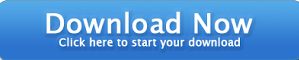




 Previous Article
Previous Article

Share your views...
0 Respones to "Stykz:animate sticks with your imagination"
Post a Comment