Diffuse:Simple source code editor

Features:
- The ability to combine and compare the number of random files side-by-side (combined n-way)
- Matching lines can be corrected manually by the user
- The ability to directly edit the file
- Syntax highlighting
- Support Bazaar, CVS, Git, Darcs, Mercurial, Monotone, Subversion, RCS, and SVK
- Support for UTF-8 encoded Unicode
- Unlimited Undo
- Easy keyboard navigation
Use the menu item File -> New 2-Way File Merge, File -> New 3-Way File Merge, and File -> New N-Way File Merge to create additional tabs to compare text files. The file name and revision can be specified either in the command line arguments used to invoke Diffuse or in columns in the file opening dialog.
Diffuse displays files side-by-side to enter the void to align on the same line of text. The difference is highlighted with a different background color.
Summary comparison
A summary of the files being compared is located next to the right margin.Summary illustrates where the dividing line has been inserted to align the match on the text and highlighted with different colors. Edit manual is also highlighted in green. A blue cursor identifies the areas that are being displayed. The area being viewed can be changed by clicking anywhere on the summary.
Election
Lines of text can be selected by using the mouse pointer or keyboard.Selecting a line of text with the mouse pointer is by clicking on the line.Click and drag to select multiple lines. Pressing the Shift key while clicking will extend the current selection. Selecting rows using the keyboard by pressing the up / down arrow keys or by page. Extend the current selection by pressing the Shift key and pressing the up / down arrow keys or by page. Move the file selection using the adjacent left and right arrow keys.
Matching lines
Mouse pointer or keyboard can be used to manually align text lines with an adjacent file. To align lines of text using the mouse pointer, select a line of text with the left mouse button, right-click on a line of text from the file and select adjacent Align with Selection. To align lines of text using the keyboard, move the selection with the cursor keys, press the spacebar to select the current text line, move the selection cursor to the line of text in a file close together, and press the spacebar to select the target text line.Press the Escape key to cancel the operation.
Use tape to prevent the menu item selected lines are matched with each line of the file are contiguous.
Editing
Press the Enter key or double-clicking the text area to enter text edit mode. The cursor will change to show text mode and edit the status box at the bottom of the window, and will display the cursor column position.
In text editing mode, text can be selected with the mouse pointer to click and drag. Selection at this time may be extended by pressing the Shift key and move the cursor by clicking with the mouse pointer, or pressing one of the arrow home, end, or key page up / down. Individual words can be selected by double-clicking on the premises of the word with the mouse pointer. The entire line can be selected by clicking three times on the line with the mouse pointer.
Change the text by typing keywords. Changed lines are highlighted in green. Use the Undo and Redo menu item to undo and redo the previous operation.
Press the Escape key or click another file text area premises using the left mouse button to leave edit mode.
Incorporation
Use different button or menu item to navigate between the different blocks in the file. When navigating, Diffuse will move the selection to the next row with different options or edits.
Use the merge button or menu item to copy blocks of text into a selected range of rows. Undo and Redo menu items can be used to undo and redo previous operation. All changes to a set of lines can be restored by using the menu item Clear Swing regardless of the order of edits that have been made.
If you like the post,please share this
Subscribe to:
Post Comments (Atom)

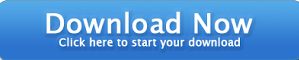




 Previous Article
Previous Article

Share your views...
0 Respones to "Diffuse:Simple source code editor"
Post a Comment